
Dito Legislative Insights - Bill Analysis
Legislative Insights uses AI to summarize legislation and answer follow-up questions.
Using the Search Form
Enter a search condition in the form and hit the Search button then click on a search result to display a copy of the document and generate a summary of it
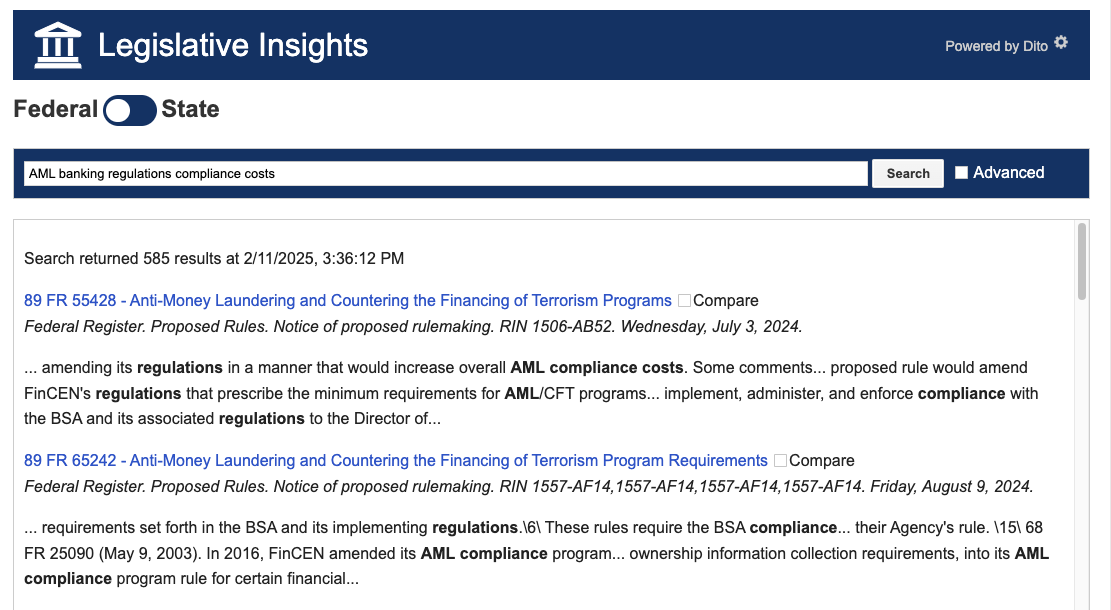
The generated summary appears towards the bottom of the screen with a blue box below it. The blue box contains 3 suggested follow-up questions along with an Ask a question field for your own question
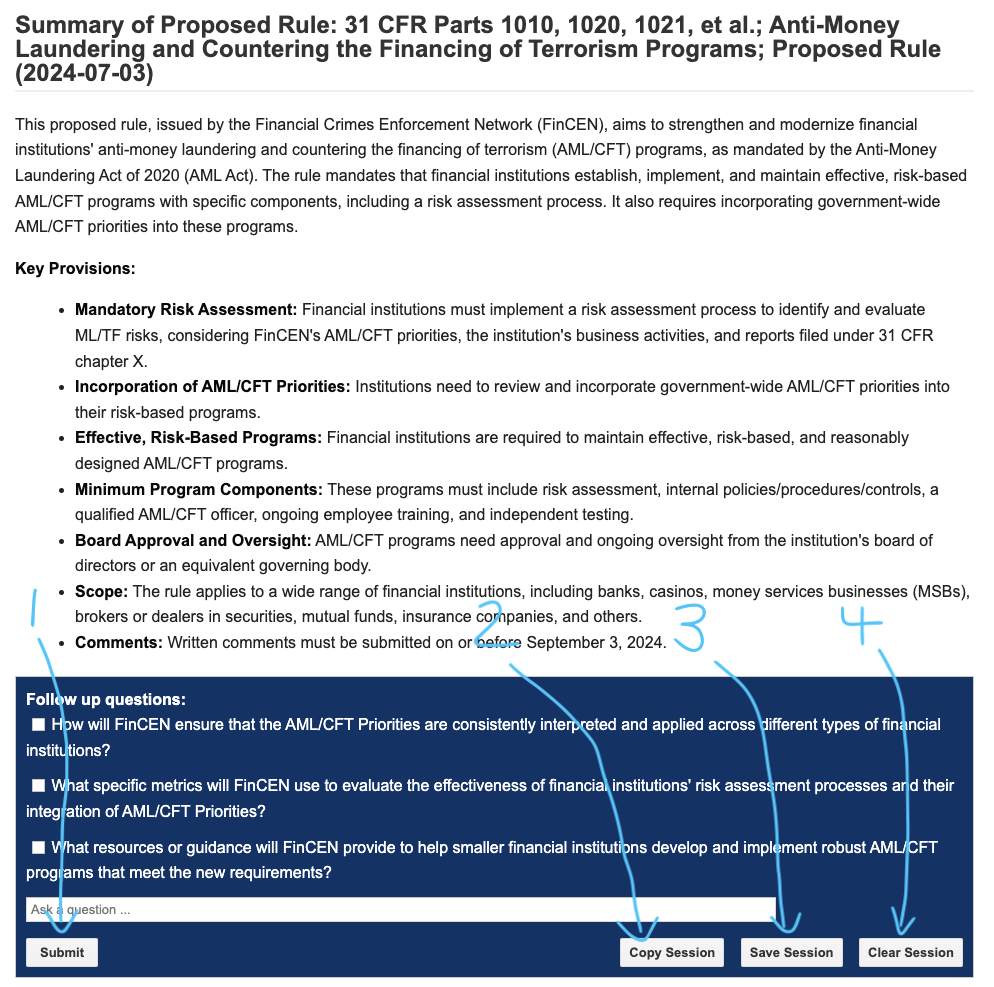
Four buttons at the bottom of the blue box control the next steps:
-
The
Submitbutton sends the user question and/or any checked questions to the AI service. If more than one question is checked the service answers them in the order they are shown. -
The
Copy Sessionbutton copies the chat session into memory so it can be pasted into other documents as shown in the screenshot below.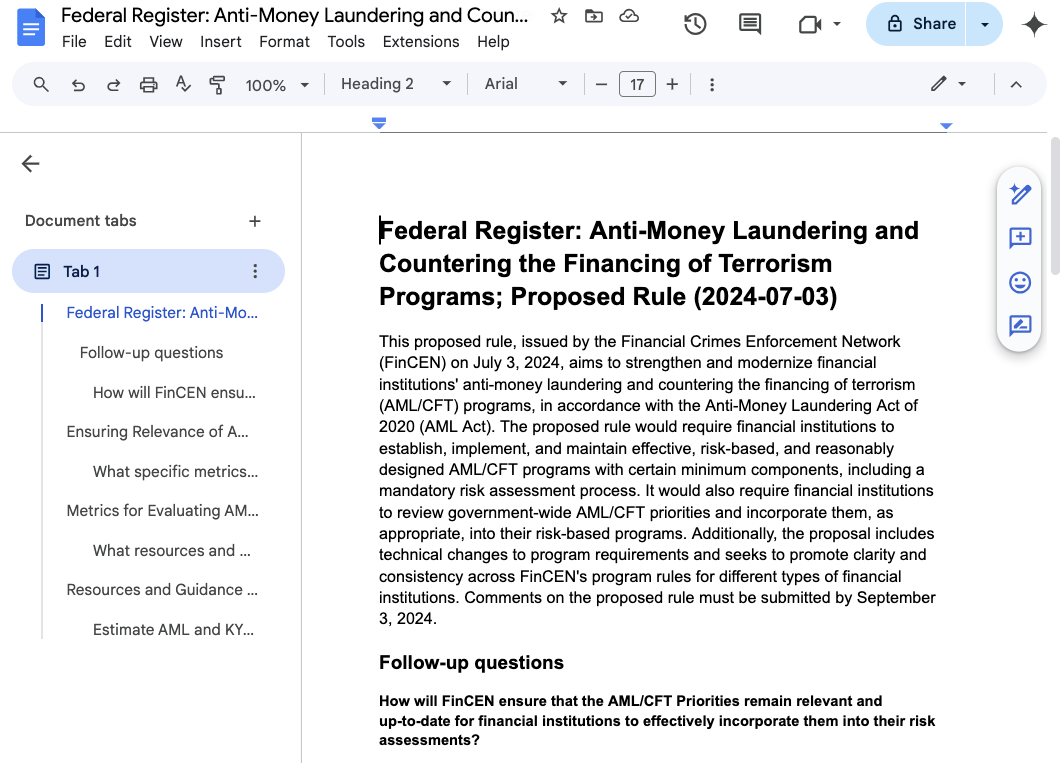
-
The
Save Sessionbutton downloads a file with the current analysis results and chat session for future use. -
The
Clear Sessionbutton clears the chat session and its associated context window. This controls whether the AI Service “remembers” earlier legislation that it has summarized when answering new questions. A large context window can be useful when analyzing a number of related documents. Short sessions are better if you don’t need to do this as the AI’s response times and query costs will increase as the context window grows.
Note: Reloading the browser also resets the AI context window.
Direct PDF Submission
Dito Legislative Insights will accept the URL for any legislative document that is internet accessible and available in PDF format. It also allows you to upload bill PDF files directly. Enter the URL for a bill that you would like to review into the Bill URL field. For example, the following URL is for HB 241 from the Florida 2024 session:
https://flsenate.gov/Session/Bill/2024/241/BillText/Filed/PDF
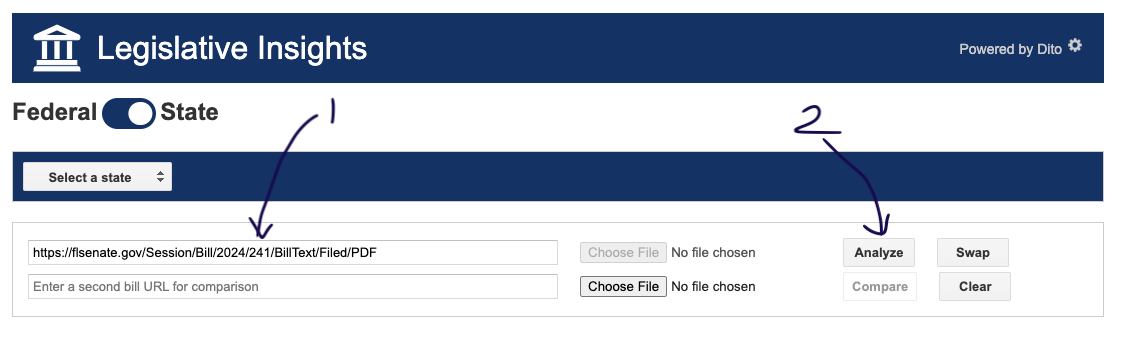
Press the Analyze button to display a copy of the bill and send a request to an AI server for processing. The server parses the pdf to extract its text and then forwards the text to a large language model (LLM) for summarization.
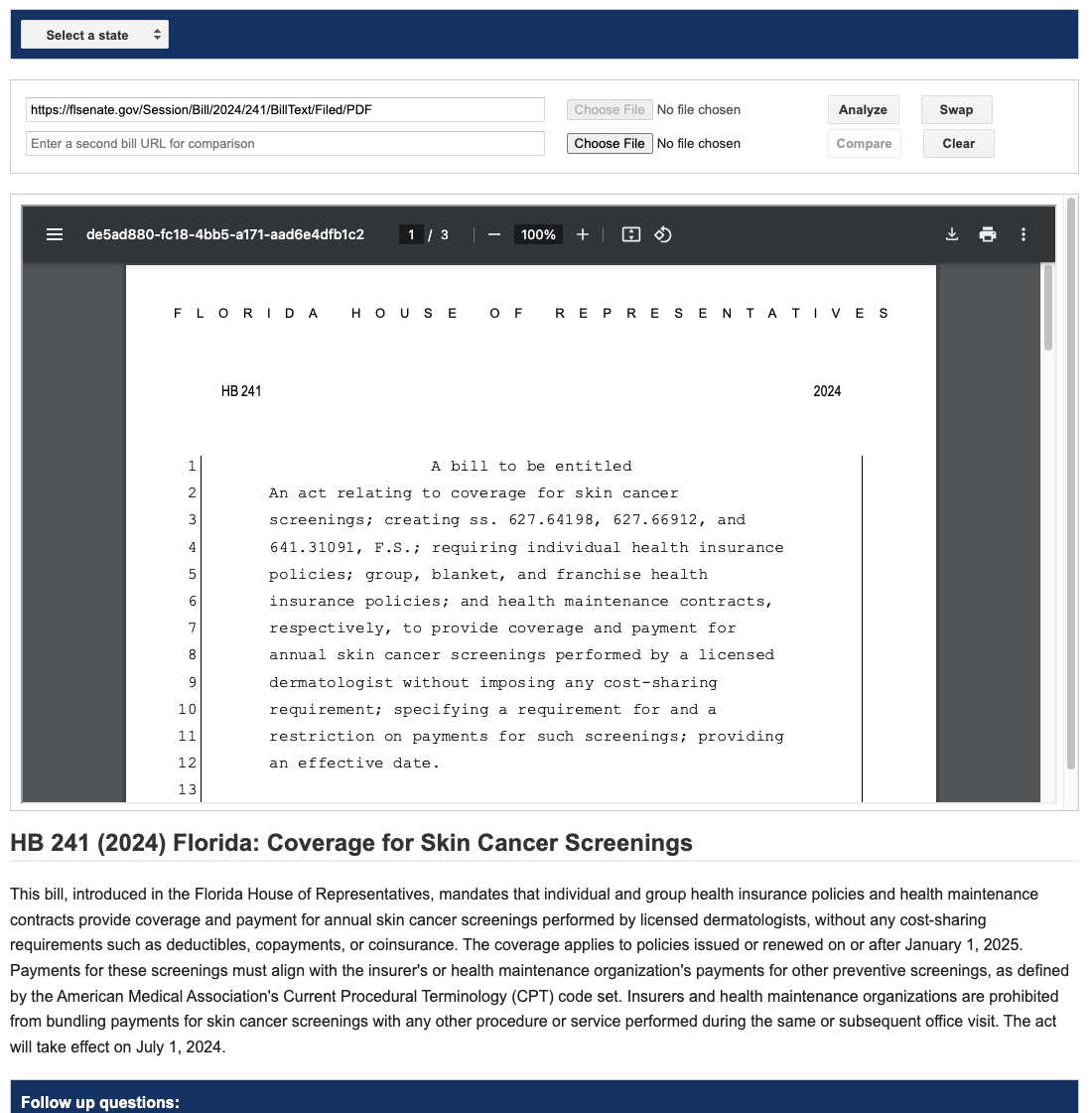
The LLM acts like a para-legal assistant that has been tasked to summarize the legislation. It identifies the bill’s title, purpose, potential impacts and affected parties. This process typically takes 20 to 30 seconds depending on the length of the bill. The result from the LLM is displayed in a chat window. Follow-on questions retain the context of any earlier ones as a chat session. Use the Ask a question … field to ask follow-on questions related to the bill.
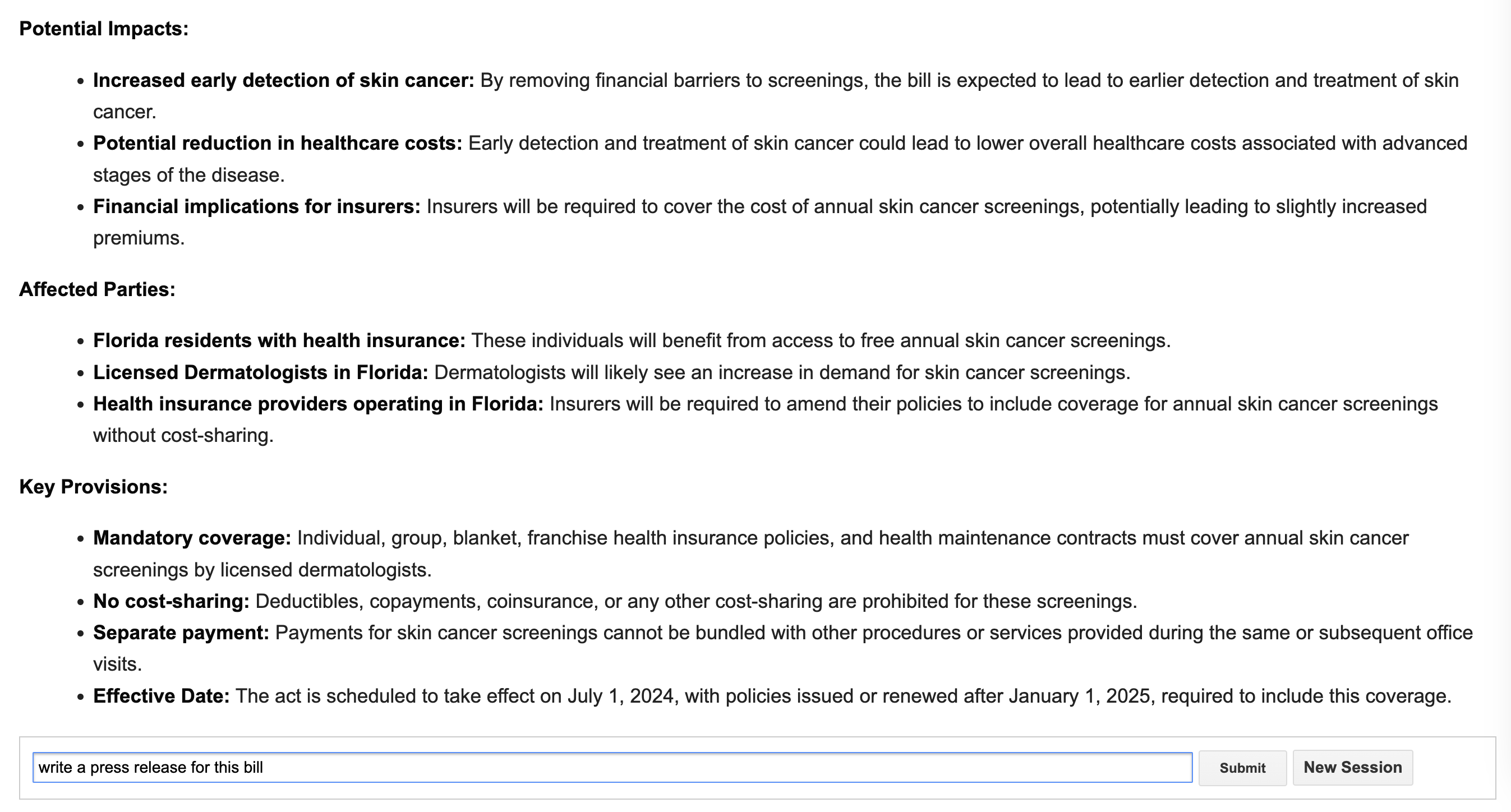
Enter Write a press release for this bill and hit the Submit button
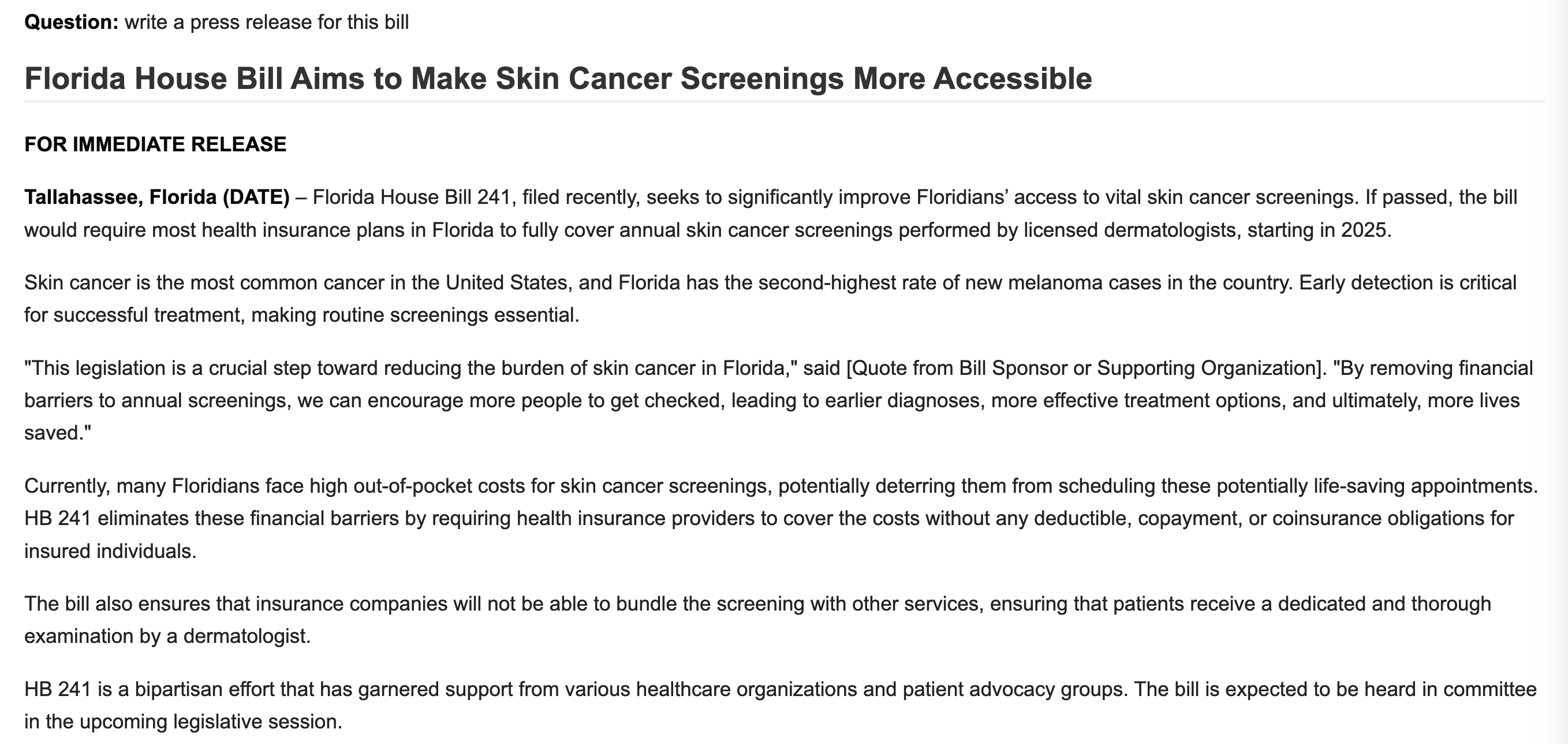
Wait for the LLM to respond then enter translate into Spanish and hit the Submit button

Tip: Clicking the Copy Session button at the bottom of the page will copy the summary and chat session into memory so it can be pasted into Google Docs, Microsoft Word or a text editor.
Loading a Saved Session
Saved session files are created by pressing the Save Session button at the bottom of the screen. They store the session’s context window. Saved sessions can be loaded by pressing the Load a saved session file button in the bill url region
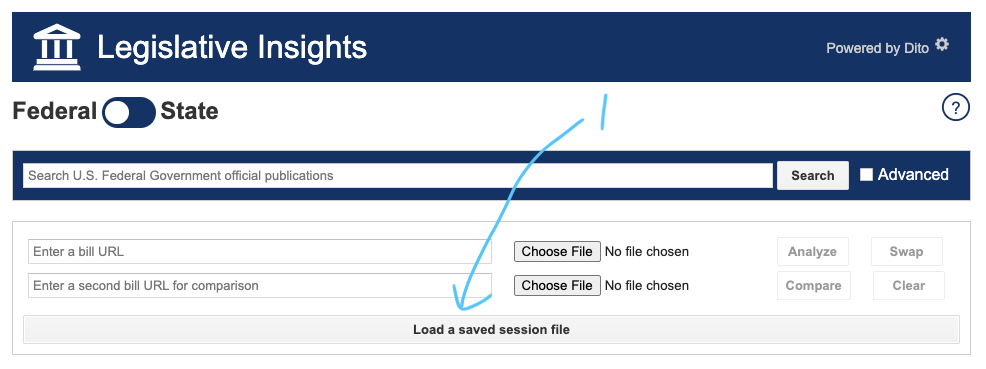
Selecting a file resets the AI context window to the saved session and loads the AI analysis results from that session
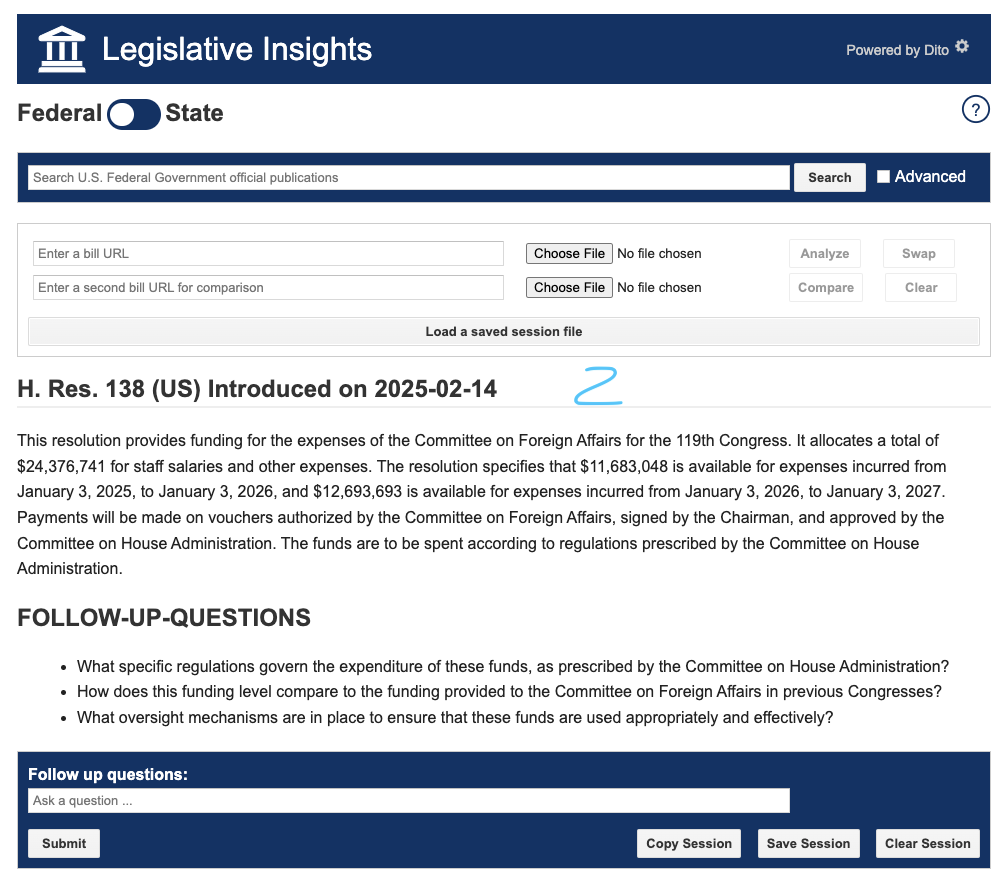
Any follow up questions or additional bill analysis will continue at the point where the session file was saved.
Copyright © Dito LLC, 2022, 2025